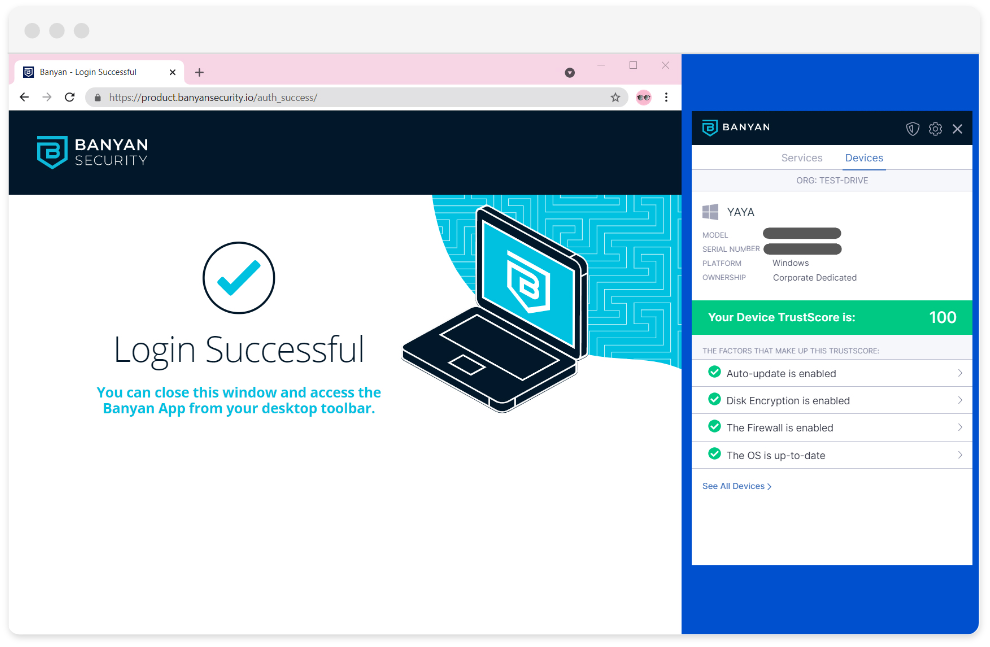Banyan Security Test Drive
Setup Guide
Register Your Device
MedSoft (Banyan TestDrive) enforces Zero Trust policies to restrict access to corporate services to registered devices with a high TrustScore. Follow these high-level steps to register your desktop device (macOS and Windows) using the Banyan App.

Install
Download and install the Banyan App
The Banyan App does not expose or collect your private data.

Launch
Launch the Banyan App and enter your Invite Code: TEST-DRIVE
Click OK when prompted to install a trusted Root Certificate Authority (CA)

Log In
Log in with MedSoft credentials that were emailed to you
On macOS devices, you must enter the device password and click Always Allow when prompted for keychain password.
Questions? Feedback?
We hope you enjoyed the Banyan Security Test Drive. Feel free to drop us a note test-drive@banyansecurity.io